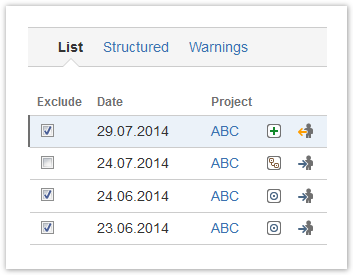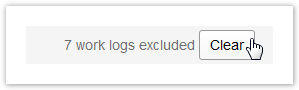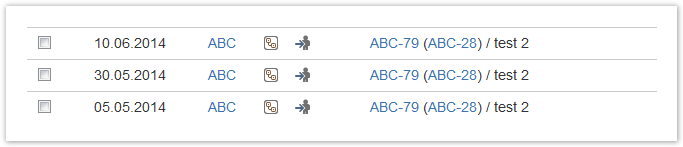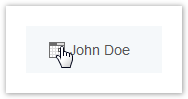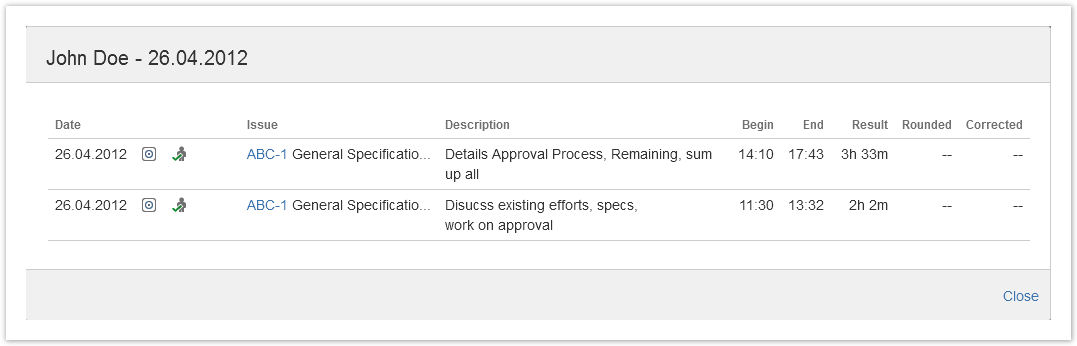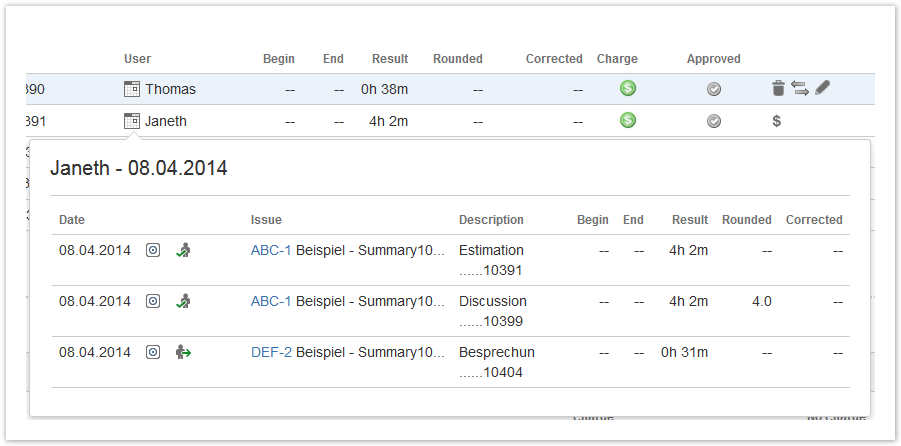...
| Column | Description | Remarks | ||
|---|---|---|---|---|
| Exclude | Checkbox to exclude work logs from being charged when using a report as base for charging work logs. If you have excluded work logs, this will be displayed in the navigation bar (and you can clear your selection): For more details, see Charge Work Logs - Create Invoice. | This column is only available if you have chosen "Charge" when creating the report. See Create Reports. | ||
| Date | Date of the work log. | |||
| Project | Project key. | You can click the key to get to the project overview in JIRA. | ||
| (Type) | Issue type (JIRA icon). | |||
| (Status) | Issue status (JIRA icon). | |||
(Issue Actions) | All operations available in JIRA for the issue a work log belongs to (like in the JIRA Issue Navigator). For details, see below. | |||
| Issue | Issue key and summary. Display of longer summary is limited to a define dnumber of characters. | You can click the key to get to the issue directly. If an issue is a sub-task, display will show the sub-task key plus the parent issue key in brackets in front of the summary: | ||
| Components | Component/s for this issue, if available. | |||
| Activity | Activity type for this work log, if available. | "-" is displayed if the project had been configured not to work with activity types or if this is a historic work log from JIRA before you have installed ictime. Column is always available, even if feature has been disabled. | ||
| Description | Description from your work log. | |||
| Fix Version | Fix version/s for the issue. |
| ||
| JIRA Custom Fields, Work Log Attributes | If you have added JIRA Custom Field/s and/or ictime Work Log Attributes as search criteria (see Create Reports), for each field, a column for the values will be displayed in the work log details. |
| ||
| User | User who has created this work log. Full name is displayed (not the user name). | In front of the user's name, there is a calender icon that opens a "user-date timesheet" in a dialogue windows when clicked. This timesheet displays all work logs of the user for the date of the current work log (the work log you have clicked the icon). This might be used to check if work logs of one user for one date are consistent. From ictime version 4.2.5 on, the display has changed, the dialogue is now displayed as inline-dialogue: | ||
| Begin | Start time of the work log, if you have logged your time as span/period. | Column is always available, even if feature has been globally disabled. | ||
| End | End time of the work log, if you have logged your time as span/period. | Column is always available, even if feature has been globally disabled. | ||
| Time Spent (Result) | Time you have entered (time spent or calculated result from start and end time) |
| ||
| Rounded | Rounded time spent | If a rounding rule was applicable for the project at the moment you have last saved this work log. See Rounding Rules and Project Rounding Rule. Column is always available, even if no rounding rule has been selected for a project. | ||
| Corrected | If the feature is enabled (see General Configuration) and a user has decided to enter a corrected "time spent" value, it will be displayed here. | Also refer to Log Work. Column is always available, even if feature has been globally disabled. | ||
| Value | If you are working with teams and price lists (see Project Team Price Lists and Global Teams & Price Lists), the value of your work log will be displayed here. If rounding is applicable, it will be considered. If a value has been entered in the "Corrected" filed of the work log, the price will be calculated with this value. |
| ||
| Value (exact) | If you are working with teams and price lists (see Project Team Price Lists and Global Teams & Price Lists), the exact value of your work log - without rounding - will be displayed here. If a value has been entered in the "Corrected" filed of the work log, the price will be calculated with this value. |
| ||
| Charge | Displays if entry should be charged or not, i.e. should appear in the "Charge" or "No Charge" section of the financial summary (see Reports: Summary & Analysis). See also General Configuration and Log Work. charge do not charge | In case of "no charge", if the user has entered additional information (e.g. the reason why a work log should not be charged), this information will be displayed on mouseover. Column is always available, even if feature has been globally disabled. | ||
| Approved | Approval status of a work log (if approval is enabled, see General Configuration). work log is approved work log is not approved | See Approve Work Logs. | ||
Work Log Actions | All available operations for the work log. For details, see below. | Actions available depend on
|
...