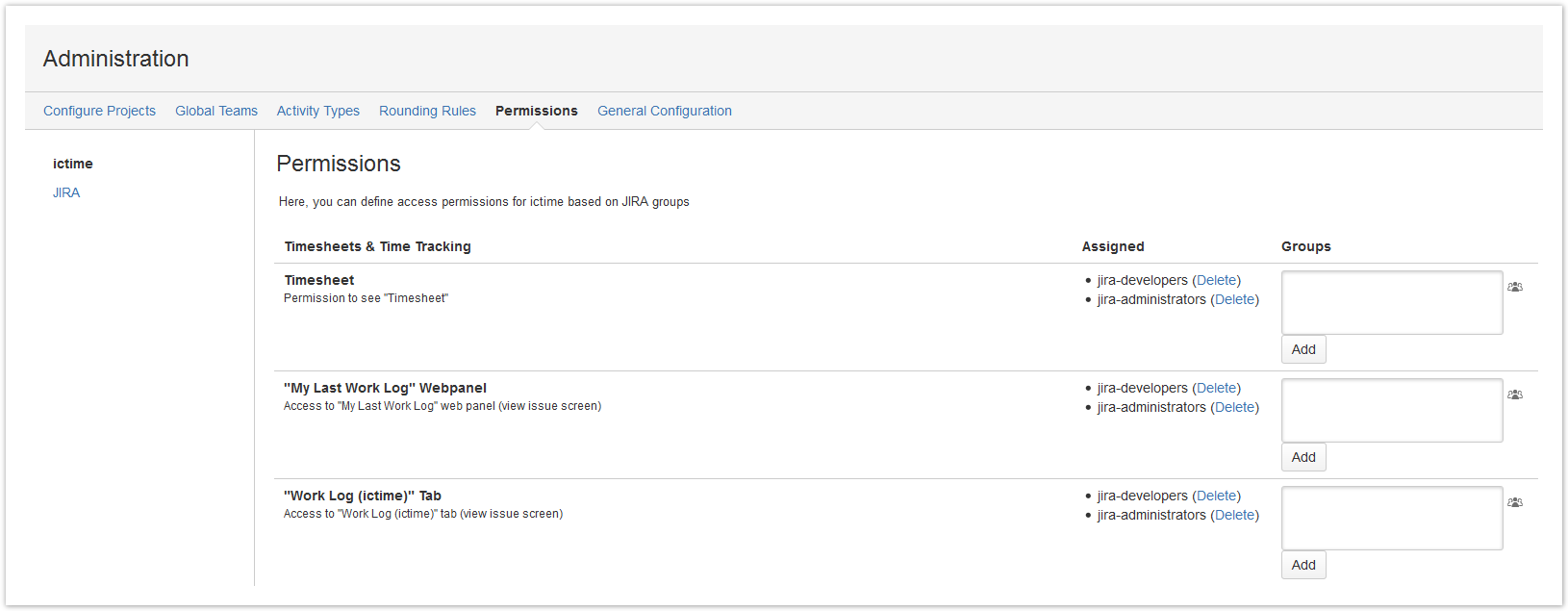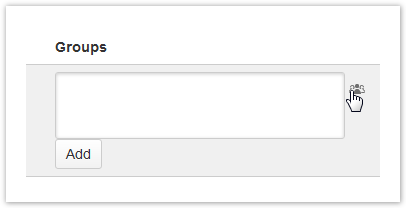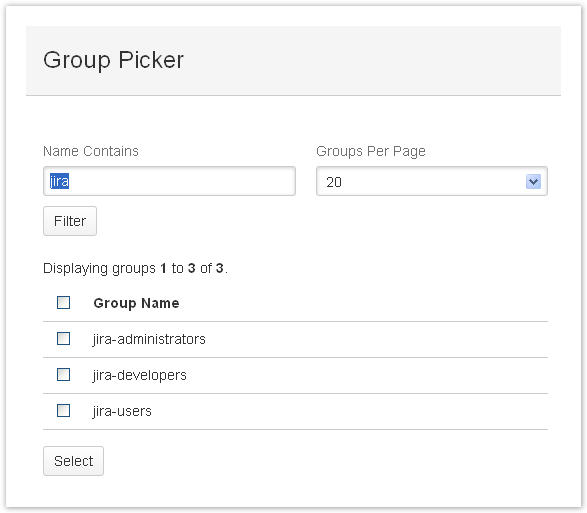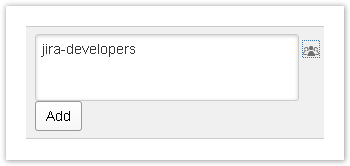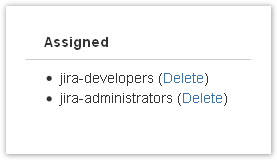Access to all features added to JIRA by ictime can be restricted via permissions on JIRA group level. There are no fixed roles in ictime, but we have already defined default JIRA groups for each ictime permission, so that you automatically get a running configuration in case you use the JIRA groups "jira-administrators" and "jira-*-users" in your JIRA installation.
Default ictime Permission Setup and life-saver
ictime offers a detailed and flexible permission management and does not limit administrative actions to JIRA administrators. In order to offer you a working permission configuration directly after installation, ictime uses the following JIRA groups:
- jira-core-users, jira-software-users, jira-servicedesk-users
- jira-administrators
These groups exist by default in JIRA, see https://confluence.atlassian.com/display/JIRA/Managing+Groups. All ictime permissions are assigned to one of these groups. You are free to change the configuration at any time, please see below for details.
There are a couple of scenarios where the default setup won't work, i.e. you won't be able to access all ictime navigation items (or won't see any ictime navigation at all):
- If the JIRA groups jira-*-users or jira-administrators did not exist in your JIRA installation at the time of installation of ictime (it does not solve the problem to create them later!).
- If your user is not assigned to one of this groups (specifically to jira-administrators in order to have full access to ictime administration options)
- If something fails during initial creation of permission during installation.
- If you accidentally have configured ictime permissions in a way that you can't access the ictime permissions screen any longer.
In these cases proceed according to one of the following recommendations:
- If the JIRA groups did/do not exist (possible reasons for this could be that you work with LDAP or that you did an import from an OnDemand instance, in JIRA OnDemand, these groups are called "administrators" and "developers" without the "jira-" prefix), create a new group in JIRA with the name "ictime-lifesaver". Assign yourself to this group. You will now get access to the ictime "Permissions" screen and can set the permissions in accordance with your needs.
- If the JIRA groups exist, but you are not assigned, assign yourself to the group "jira-administrators", if possible.
- If something seems to have failed during initial creation of permissions, proceed like described for case #1.
- If you accidentally have configured ictime permissions in a way that you can't access the ictime permissions screen any longer, proceed like described for case #1.
JIRA Configuration and Permissions for Time Tracking
As a base requirement to use ictime, time tracking needs to be activated in JIRA (see http://confluence.atlassian.com/display/JIRA/Configuring+Time+Tracking). In addition, a couple of permissions do not exist separately in ictime, but have to be configured in JIRA.The most important one is the permission to log work itself ("Work on Issues" permission in JIRA). For details, please refer to JIRA Configuration & Permissions.
Configure ictime Permissions
Go to
ictime - Administration- Permissions - ictime
Permissions are always set on JIRA group level. You can select as many existing groups as you need. You can either directly enter the group name(s) or click on the group icon
and choose the groups in the JIRA group picker that opens as a separate window:
Once chosen the group(s), please click an the "Add" button to save your selection. If you have typed the group name manually and this group does not exist, it won't be saved.
The groups will be listed in the "Assigned" column of the interface. To delete groups you have assigned to a permission, use the respective link
Permissions
Please note that in case new features that require a permission are added, respective default permissions will only be created for new installations. If you update an existing installation, new permissions for new features need to be set manually, as we do not want to modify your existing permission sets by automatically adding a deafult permission configuration on update.
Timesheets & Time Tracking
Permission | Description | Remarks |
|---|---|---|
| Timesheet (top level) | Access to your complete timesheet for all projects (see Timesheet). | default group: all default jira-*-users |
| Work Log (ictime) | Access to work logs on issue level. This is the specific "Work Log (ictime)" tab in the "Activity" section of the issue screen (see Log Work). | default group: all default jira-*-users |
| My Last Work Log Webpanel | See/use the My Last Work Log Webpanel in the right column of issue screen (see Log Work) | default group: all default jira-*-users |
Time Tracking - ictime | Displays the "Time Tracking - ictime" panel on the issue screen. This panel has basically the same functionality like the JIRA "Time Tracking" panel. | no default group |
| Time Tracking - JIra | Enables the original JIRA Time Tracking Panel (starting from IcTime 5.6.1) | - |
| Log work for others | Permission to log time for other users. If you have this permission, you will be able to change the user when logging work. | default group: jira-administrators |
| Log work for others - view only | Permission to see work logs of other users in Issue view. | starting from icTime 5.8.2.6 |
Log work from JIRA navigation bar | Permission to log work using the "Log work" option in the JIRA navigation bar (see Log Work) | default group: all default jira-*-users |
Tracker | Permission to use the Tracker (stopwatch) tool for logging work. | default group: all default jira-*-users Feature/permission introduced with ictime version 4.3. |
Configuration
| Permission | Description | Remarks |
|---|---|---|
| Global Teams | Create, edit and delete global teams (see Global Teams & Price Lists). | default group: jira-administrators |
| Activity Types | Create, edit and delete activity types (see Activity Types). | default group: jira-administrators |
| Rounding Rules | Create, edit and delete rounding rules (see Rounding Rules (<= 5.4.x)). | default group: jira-administrators |
| Permissions | Configure permissions. | default group: jira-administrators AND ictime-lifesaver |
| Work Log Attributes | Permission to manage Work Log Attributes (WLA) (see Work Log Attributes (WLA)) | default group: jira-administrators Feature & permission introduced with ictime version 4.2. |
| Project Configuration | View the complete ictime project list (regardless of your JIRA "browse project" permissions), set and edit project status, define the rounding rule for a project, add teams to projects, edit and delete teams, add price lists to teams, edit and delete price lists, create, edit and delete accounting information, configure activity type settings for a project, configure approval for a project (see Project Configuration). | default group: jira-administrators |
| Customers | Permission to manage customers. | default group: none Feature & permission introduced with ictime version 5.2. |
| VAT | Permission to manage VAT rates. | default group: none Feature & permission introduced with ictime version 5.2. |
| Custom Reports | Permission to manage custom reports; includes executing custom reports. | default group: none Feature & permission introduced with ictime version 5.2. |
| Manage Custom Reports | Permission to manage custom reports; includes executing custom reports. | default group: none Feature & permission introduced with ictime version 5.2. |
| Execute Custom Reports | Permission to execute custom reports. | default group: none Feature & permission introduced with ictime version 5.7.6.9 |
Reporting/Accounting
| Permission | Description | Remarks |
|---|---|---|
| Reporting | Access to the reporting interface, using all features of this interface, except for charging work logs and approval (see Reporting). Other impacts Having the reporting permission allows usage (enables) the user filter in "my timesheet" view. | default group: jira-administrators Please note that users can also get access to Reporting (with full or limited functionality) if they are assigned as approval managers to a project (see Project Approval Managers). |
| Accounting | Access to the accounting interface and permission to charge work logs as part of the reporting interface (see Accounting). | default group: jira-administrators |
Planning
| Permission | Description | Remarks |
|---|---|---|
| Planning | Permission to use planning sheet (view, edit), see Planning Sheet. | default group: jira-administrators |
| Plan/Actual | Permission to use the plan/actual sheet (see Plan-Actual Comparison). | default group: jira-administrators |
Approval (Define Approvers)
Permissions for a user to approve work logs are not managed here, but you automatically get these permissions when you are selected as an approval manager for a project. Please refer to Project Approval Managers and Approval.