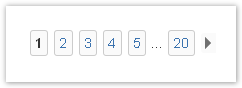Reports consist of work log details and a financial summary (see Reports: Financial Summary). This chapter explains all available options for the work log details of a report.
Work Log Details
You can hide/show the work log details - in all view modes - by clicking on the headline.
Work log details can be displayed in two different view modes that are available as tabs:
- list view (list of all work logs sorted by date/time descending)
- structured view (grouped by project and issue).
In addition, there might be an additional tab called "Warnings". This tab appears if your report contains broken work logs that have been caused by moving issues between different projects in JIRA. For details, refer to Repair Work Logs (Moved Issues).
View Modes
You can switch between the view modes by clicking on the respective tabs:
List View
The list view displays work logs by date/time descending.
This view mode displays 15 work logs per page and has a page navigation on top and bottom of the list:
Structured View
The structured view groups work logs by project and issue and shows the total time by issue and project (for the chosen search criteria).
XXX
In case of multiple projects, you get a list of projects first (for the chosen search criteria). Click on a project to see the issues (for the chosen search criteria):
XXX
If your project list just contains one project, it will automatically show all issues.
XXX
Clicking on an issue, you will see all work logs for this issue (within your search criteria, of course):
XXX
Columns/Options
| Column | Description | Remarks |
|---|---|---|
| Exclude | Checkbox to excluse work logs from being charged. | Only available if you have chosen "Prepare charging work logs" when creating the report. See Create Reports. |
| Date | Date of the work log. | |
| Project | Project key. | You can click the key to get to the project overview in JIRA. |
| (Type) | Issue type. | |
| (Status) | Issue status. | |
| (Issue Actions) | All operations available in JIRA for the issue a work log belongs to (like in the JIRA Issue Navigator). For details, see below. | |
| Task | Task key and name. | You can click the key to get to the issue directly. |
| Component | Component for this task. | |
| Activity | Activity type for this work log. | "-" is displayed if the project had been configured not to work with activity types or if this is a historic work log from JIRA before you have installed ictime. |
| Description | Description from your work log. | |
| User | User who has created this work log. | |
| Begin | Start time of the work log, if you have logged your time as span/period. | |
| End | End time of the work log, if you have logged your time as span/period. | |
| Result | Time you have entered (time spent or or calculated result from start and end time) | |
| Rounded | Rounded result | If a rounding rule was applicable for the project at the moment you have last saved this work log. See Configure Rounding Rules and Project Rounding Rule. |
| Corr. | See Log Work (Issue Screen). | |
| Charge | Displays if entry should be charged or not (green icon=yes, red icon=no) |
|
| Appr. Stat. | Approval status of a work log (or issue). | Only structured view. See Reports: Approval. |
| Appr. | Option to approve selected work logs or all work logs of one issue. | Only structured view. See Reports: Approval. |
(Work Log) Actions
| All available operations for the work log. For details, see below. | Options available depend on
If a work log has been charged already, the $ sign will be displayed in the "actions" column. |
Operations
Work log details - in both view modes - are the base for a couple of operations on JIRA issues and on work logs.
JIRA does not allow to log work or edit/delete work logs for issues in JIRA status "closed". ictime usually follows this logic, but in the Reporting section, for practical reasons, all operations on work logs are possible regardless of JIRA status. It is a very typical use case that an administrative user has to make corrections on work logs and that issues are already closed. It would not make sense that the issue has to be reopened just for this reason.
Operations on Issues
Edit Work Logs
You can edit work logs appearing in your report result list. Click on the respective icon.
You can only edit work logs if you have the respective permissions in JIRA ("Edit Own Worklogs" or " Edit All Worklogs") and if the work log has not been charged in ictime yet (status "non charged").
Delete Work Logs
You can delete work logs appearing in your report result list. Click on the respective icon.
The mask displayed is the default JIRA mask to delete work logs.
You can only delete work logs if you have the respective permissions in JIRA ("Delete Own Worklogs" or " Delete All Worklogs") and if the work log has not been charged in ictime yet (status "non charged").
Move Work Logs
You can move work logs appearing in your report result list to other issues of the same project. Click on the respective icon.
For details, refer to Move Work Logs.
You can only move work logs if you have the respective permissions in JIRA ("Edit Own Worklogs" or " Edit All Worklogs") and if the work log has not been charged in ictime yet (status "non charged").
Export Work Log Details
You can export the work log details via the respective buttons on top/bottom of the list as Excel-compatible file.
Apart from the work log details, your export will contain your accounting references, if applicable (see Project Accounting References).
Warnings (Repair Work Logs)
The "Warnings" tab shows broken work logs, i.e. work logs with inconsistencies between the JIRA work log and enhanced ictime data for a work log. This situation is always caused by moving an issue in JIRA to a different project. The "Warning" tab is not available if a project does not have inconsistent work logs.
For more details, please refer to Repair Work Logs (Moved Issues).
Financial Summary
Please refer to Reports: Financial Summary.
Accounting - Create Invoice
If you have selected "not charged" as work log status and have checked the checkbox "Prepare Charging Entries" (see above), the option to charge all work log entries of your report ("creating an invoice") will be available.
For further details, please refer to Accounting.